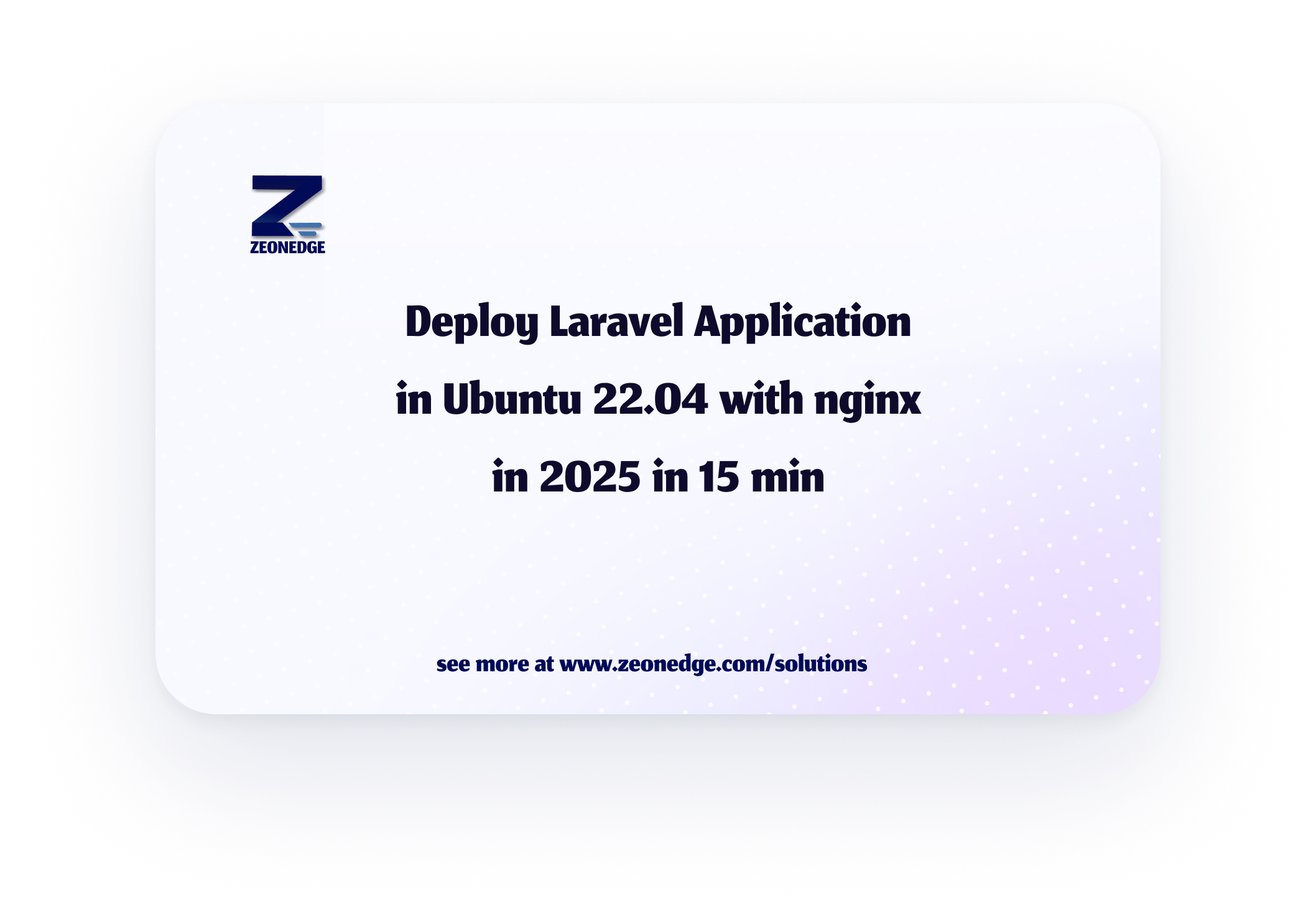How to Deploy a Laravel Application on Ubuntu 22.04 with Nginx
In this step-by-step guide, we will cover how to deploy a Laravel application on an Ubuntu 22.04 server with Nginx in under 15 minutes. Whether you’re new to Laravel or already familiar with it, this guide will walk you through the entire process to get your app running on a live server.
Prerequisites
Before starting, ensure that you have:
- A fresh Ubuntu 22.04 server.
- SSH access to the server.
- A Laravel project ready to be deployed.
- A domain name pointing to your server (optional but recommended).
Step 1: Update Ubuntu and Install Dependencies
First, we’ll make sure the server is up-to-date and install some essential tools.
1.1 Update Your System
Run the following command to update your package list:
sudo apt update && sudo apt upgrade -y
1.2 Install Essential Tools
To install common utilities and tools, use the following:
sudo apt install -y curl git unzip
1.3 Install PHP and Required Extensions
Laravel requires PHP 8.0 or later, along with several PHP extensions. Let’s install PHP 8.1 (the latest stable version) and the necessary extensions.
sudo apt install -y php8.1 php8.1-fpm php8.1-mysql php8.1-xml php8.1-mbstring php8.1-curl php8.1-bcmath php8.1-json php8.1-zip
1.4 Install Composer
Composer is the dependency manager for PHP, and Laravel uses it to manage its packages. To install Composer, run the following command:
curl -sS https://getcomposer.org/installer | php
sudo mv composer.phar /usr/local/bin/composer
Step 2: Install Nginx
2.1 Install Nginx Web Server
Now, we need to install Nginx, which will serve your Laravel application.
sudo apt install -y nginx
2.2 Start Nginx Service
After installation, start Nginx and enable it to run on boot.
sudo systemctl start nginx
sudo systemctl enable nginx
Step 3: Clone Your Laravel Application
3.1 Clone Your Laravel Project
Clone your Laravel project from your Git repository. Replace the repository URL with your own.
cd /var/www
sudo git clone https://github.com/your-username/your-laravel-app.git
3.2 Set Proper Permissions
Laravel requires the storage and bootstrap/cache directories to be writable by the web server. To set the correct permissions, run:
cd /var/www/your-laravel-app
sudo chown -R www-data:www-data .
sudo chmod -R 775 storage bootstrap/cache
Step 4: Configure the .env File
Laravel uses the .env file for environment-specific configurations, including database and application settings.
4.1 Copy the Example .env File
Laravel provides an .env.example file. You need to copy this to .env.
cp .env.example .env
4.2 Edit the .env File
Edit the .env file with your preferred text editor to configure your environment variables, such as the database and app URL.
nano .env
Change the following values based on your setup:
- APP_NAME=YourAppName
- APP_URL=http://yourdomain.com
- DB_CONNECTION=mysql
- DB_HOST=127.0.0.1
- DB_PORT=3306
- DB_DATABASE=your_database_name
- DB_USERNAME=your_database_user
- DB_PASSWORD=your_database_password
Step 5: Set Up the Database
5.1 Install MySQL
If MySQL is not already installed on your server, install it using:
sudo apt install -y mysql-server
5.2 Configure MySQL
Start and enable MySQL to run on boot:
sudo systemctl start mysql
sudo systemctl enable mysql
5.3 Create a Database
Log into MySQL and create the database for your Laravel application:
sudo mysql -u root -p
Inside MySQL, run:
Sql
CREATE DATABASE your_database_name;
CREATE USER 'your_database_user'@'localhost' IDENTIFIED BY 'your_database_password';
GRANT ALL PRIVILEGES ON your_database_name.* TO 'your_database_user'@'localhost';
FLUSH PRIVILEGES;
EXIT;
Step 6: Run Laravel Migrations
Now, run the Laravel migrations to set up your database tables.
cd /var/www/your-laravel-app
php artisan migrate
Step 7: Configure Nginx for Laravel
We need to configure Nginx to serve the Laravel application.
7.1 Create Nginx Server Block
Create a new Nginx configuration file for your Laravel app.
sudo nano /etc/nginx/sites-available/your-laravel-app
Add the following configuration, replacing yourdomain.com with your actual domain:
Nginx conf:
server {
listen 80;
server_name yourdomain.com www.yourdomain.com;
root /var/www/your-laravel-app/public;
index index.php index.html index.htm;
location / {
try_files $uri $uri/ /index.php?$query_string;
}
location ~ \.php$ {
include snippets/fastcgi-php.conf;
fastcgi_pass unix:/var/run/php/php8.1-fpm.sock;
fastcgi_param SCRIPT_FILENAME $document_root$fastcgi_script_name;
include fastcgi_params;
}
location ~ /\.ht {
deny all;
}
}
7.2 Enable the Site and Test Configuration
Create a symlink to enable the site:
sudo ln -s /etc/nginx/sites-available/your-laravel-app /etc/nginx/sites-enabled/
Test the Nginx configuration for syntax errors:
sudo nginx -t
If the configuration is correct, restart Nginx:
sudo systemctl restart nginx
Step 8: Configure PHP-FPM
8.1 Edit PHP-FPM Configuration
Ensure that PHP-FPM is configured to handle requests from Nginx.
sudo nano /etc/php/8.1/fpm/pool.d/www.conf
Find and change the following lines:
listen = /var/run/php/php8.1-fpm.sock
listen.owner = www-data
listen.group = www-data
8.2 Restart PHP-FPM
After making the changes, restart PHP-FPM:
sudo systemctl restart php8.1-fpm
Step 9: Test the Laravel Application
Now, open your browser and visit your server's IP address or domain name.
http://yourdomain.com
If everything is set up correctly, you should see the Laravel welcome page.
Step 10: Secure Your Application with SSL (Optional)
To secure your Laravel application with SSL, you can use Let's Encrypt.
10.1 Install Certbot
Certbot is a tool to obtain SSL certificates from Let's Encrypt.
sudo apt install -y certbot python3-certbot-nginx
10.2 Obtain SSL Certificate
Run the following command to obtain and install the SSL certificate:
sudo certbot --nginx -d yourdomain.com -d www.yourdomain.com
Follow the prompts to configure SSL for your domain.
10.3 Auto-Renewal
Set up automatic renewal for your SSL certificate by adding a cron job:
sudo crontab -e
Add the following line:
0 0,12 * * * certbot renew --quiet
Conclusion
Congratulations! You’ve successfully deployed a Laravel application on an Ubuntu 22.04 server using Nginx. You learned how to:
- Set up Ubuntu 22.04 for Laravel deployment.
- Install and configure Nginx.
- Install PHP and required extensions.
- Clone a Laravel project and configure .env files.
- Set up the database and run migrations.
- Configure Nginx for Laravel.
- Test the Laravel application live on the server.
By following this guide, you now have a production-ready Laravel application running with Nginx.